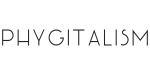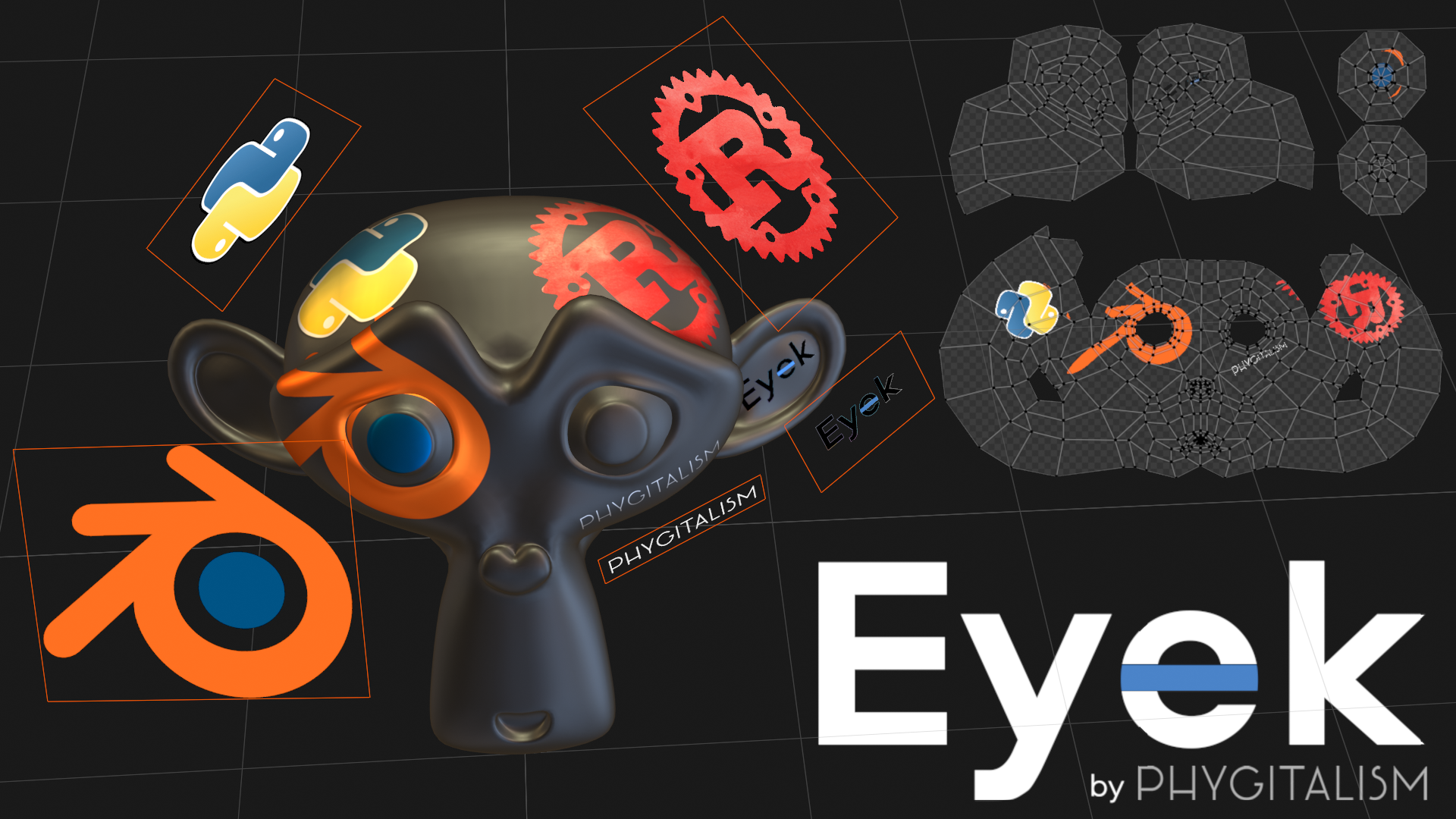
* No need in UV Projection from View, project images on existing UV.
* More versatile than Apply Camera Image.
* Use Image References (Empties) as decals.
* Alpha channel supported.
* Project on multiple objects at once.
* Projections from multiple cameras and empties execute simultaneously.
* Optional shadowing – projections won’t pass through objects.
* Support and constant updates. Community suggested features.
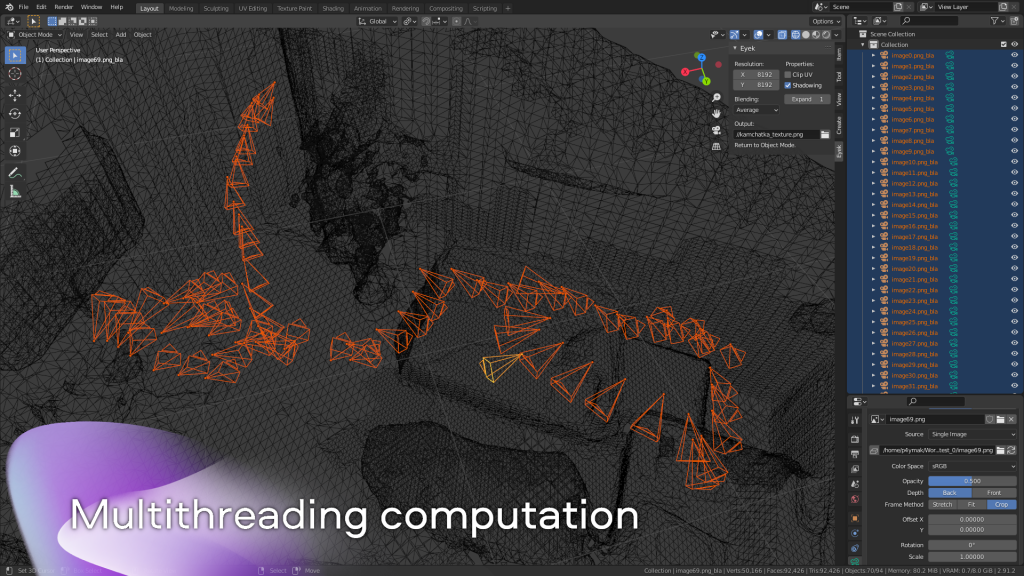
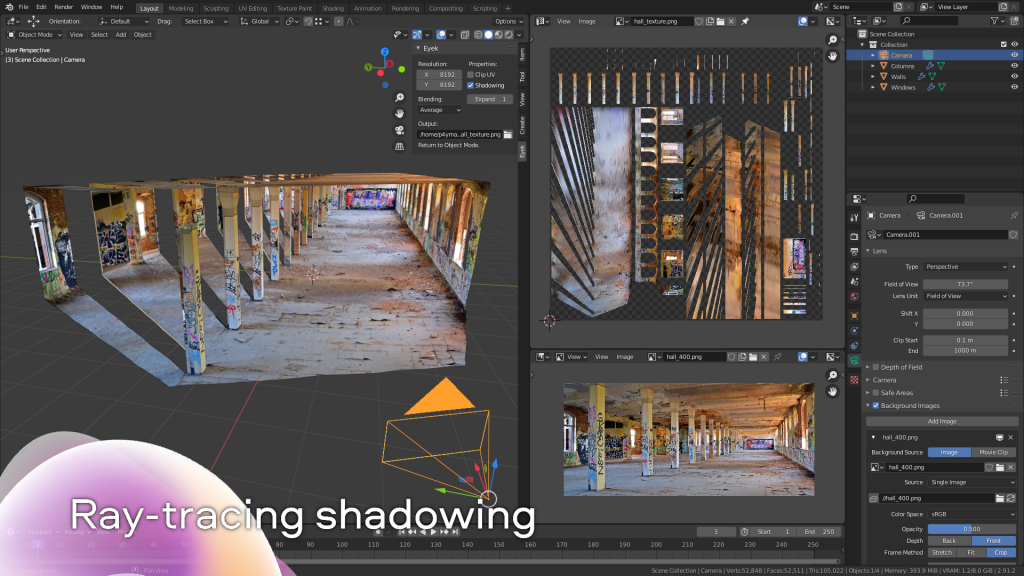
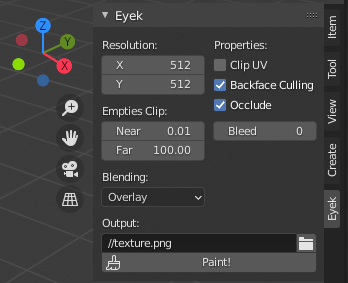
Documentation
Resolution: Number of horizontal and vertical pixels in generated texture.
Empties Clip: Clipping distance for projections from Reference Images (Empties)
Blending: Statistic method for mixing colors from different cameras if they are projected to one pixel in texture.
Properties:
Clip UV: Uses only area within UV bounds.
Backface Culling: Ignore faces pointing away from projection view.
Occlude: Uses ray-tracing for mapping, otherwise projection goes through polygons and paint on occluded ones.
Bleed: Fill empty pixels around UV islands.
Output: File path to save generated texture.
Paint!: Generates texture.
How to use:
1. Set Background Images on your Cameras.
2. Place Cameras as you want them to project on your objects.
3. Select cameras and objects.
4. Run Eyek.
FAQ
I have several images with different ratios, but Blender cameras have one ratio for all.
No problem, Eyek projects background images from cameras as they look in Crop or Fit frame method. If render ratio is greater than the image ratio use Crop, otherwise use Fit. However, after the first run, Eyek does it automatically.
I have several background images on one camera and want them to be blended on my texture.
Eyek uses only the first background image to project on texture. In this case, you should duplicate this camera and assign images one for each new cameras.
Why some of my cameras are ignored?
Background images in your cameras should be external image files. If you want to use an internal image, it needed to be saved to external file.
Why my texture appears a bit distorted?
This can happen if areas of polygons in camera projection are too big. You can add Subdivision Modifier with Simple algorithm to your model. Modifier needs to be active for rendering.